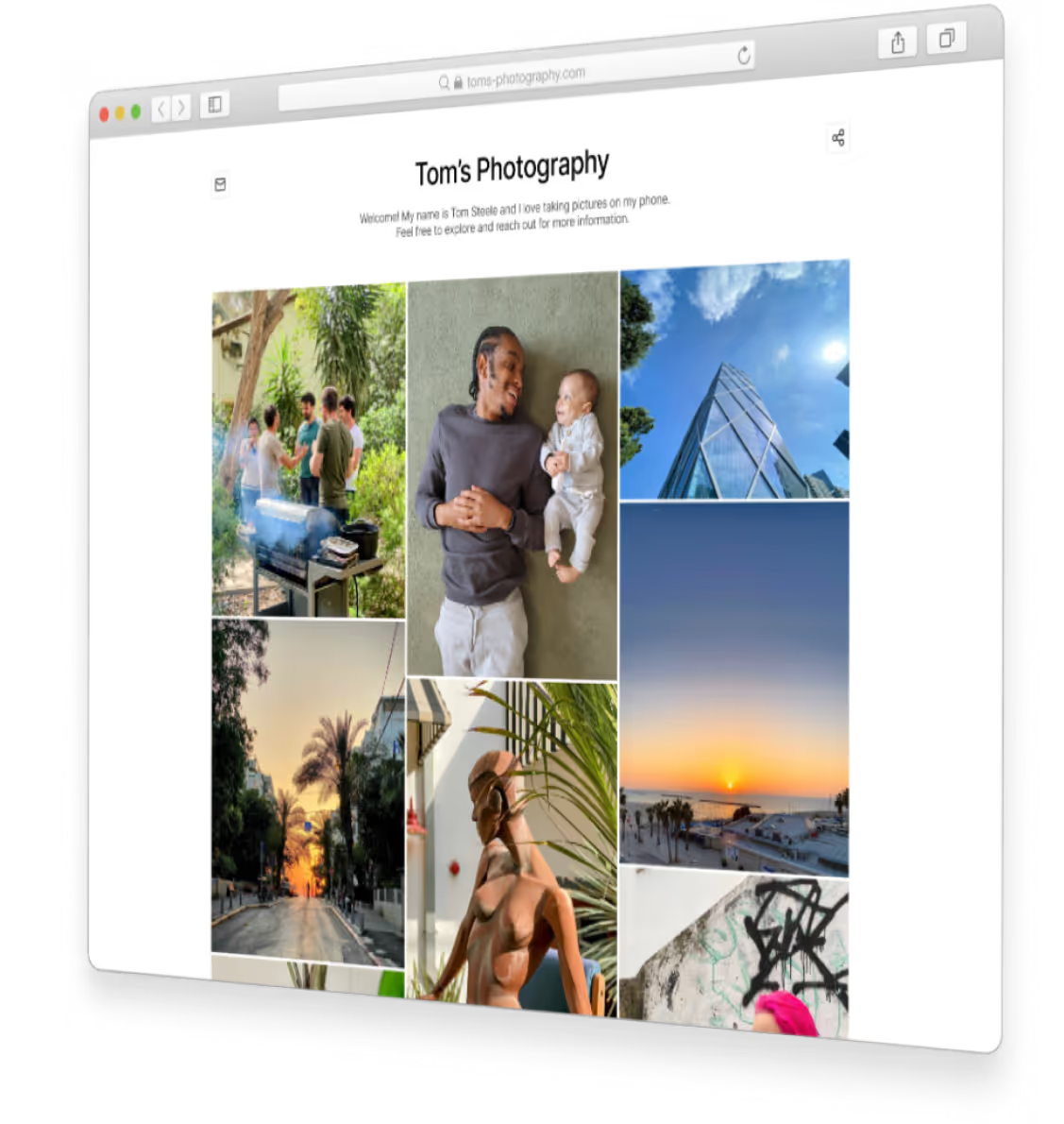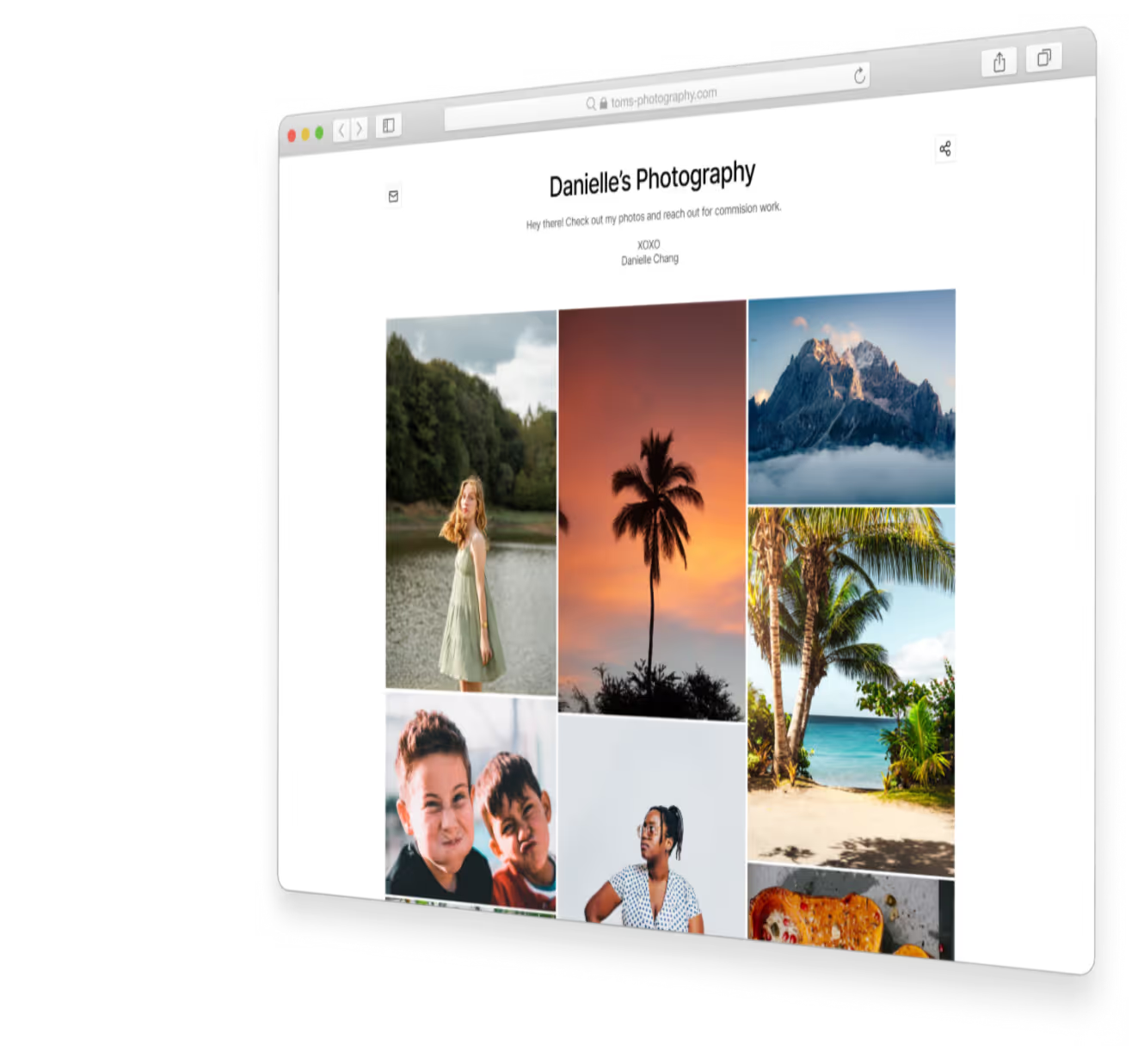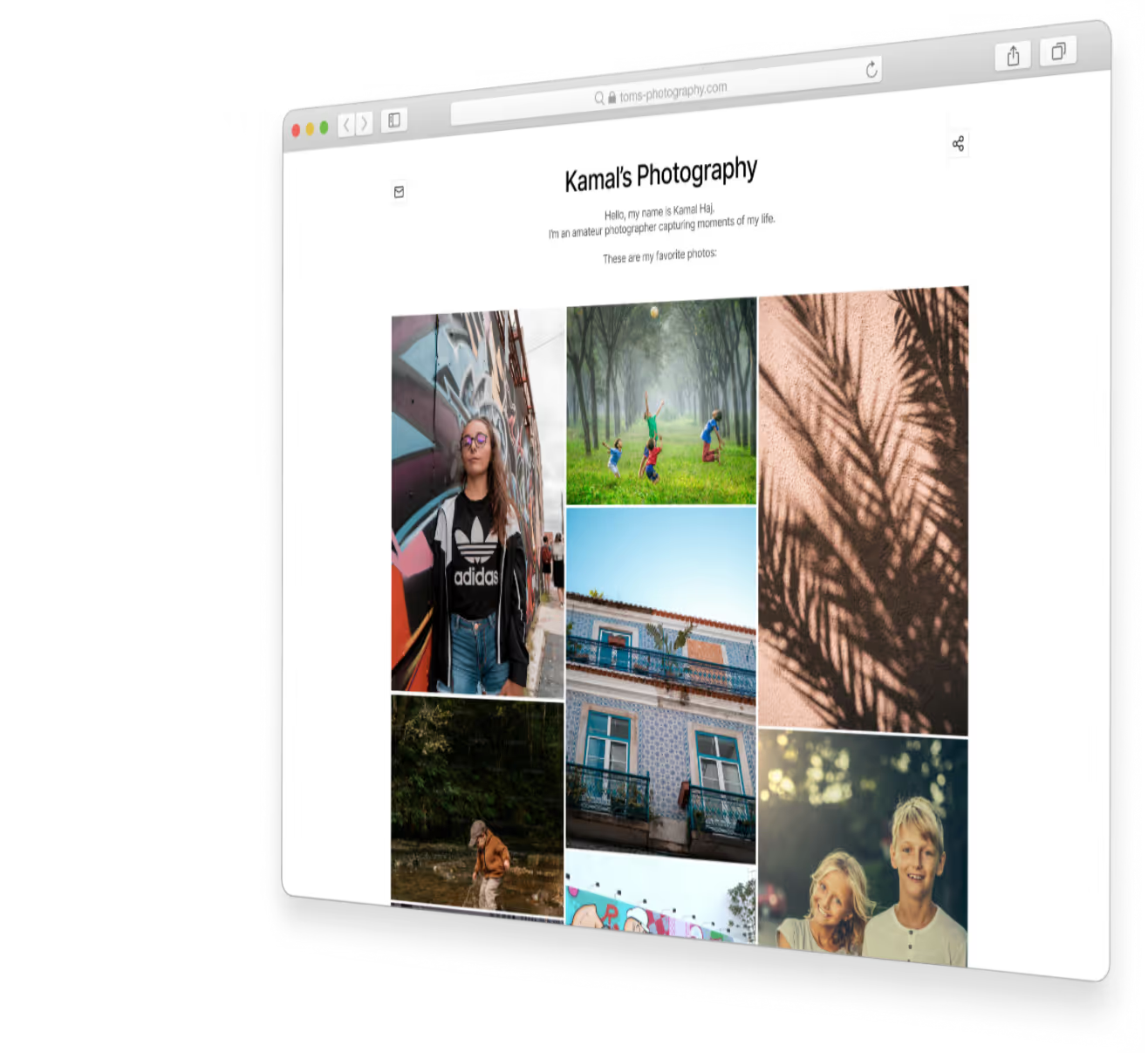Convert Google Photos Album to Webpage Easily
.jpeg)
Convert Google Photos Album to Webpage Easily
In today's world, pictures are everything. Sharing your favorite moments has never been simpler. But have you thought about turning your Google Photos albums into professional webpages? It's easy to share your travels, family gatherings, or art with everyone, all in a few clicks.
The key is to unlock your Google Photos collection's full potential.
How Can You Turn Your Google Photos Into a Stunning Web Presence?
If you love taking pictures, are a proud parent, or just enjoy life's moments, you'll find this game-changing. You can turn your Google Photos albums into beautiful webpages with just a few clicks. This way, you can share your memories online, making them easy to see for everyone.

Key Takeaways
- Discover the ease of converting your Google Photos albums into professional-looking webpages
- Unlock the full potential of your visual content by sharing it online
- Learn how to create a stunning web presence for your cherished memories
- Explore user-friendly solutions that simplify the process of building photo-centric websites
- Discover the benefits of showcasing your Google Photos in a visually appealing format
Introduction
In today's digital world, your Google Photos albums are full of special moments. You might want to share these with family, friends, or even the whole world. By turning these albums into webpages, you unlock many benefits. A Google Photos gallery site makes your photos easy to share, access, and look at.
The Advantages of Turning Photo Albums into Webpages
Changing your convert photo album into a webpage has many perks:
- Improved Accessibility: Webpages let you share your albums with anyone, anywhere, on any device.
- Enhanced Visibility: A webpage for your album makes your photos more visible and easier to find online.
- Customizable Presentation: Webpages let you control how your photos look, making them visually stunning.
- Seamless Sharing: Sharing a webpage link is simpler than sending individual photos or a whole album, making it easier for others to see your photos.
A Brief Overview of the Conversion Process
There are a few ways to turn your Google Photos album into a webpage. You can use Google Photos' embed codes or a tool like MyPhotos.Site for an easier way. MyPhotos.Site lets you make your album into a beautiful, customizable webpage quickly and easily, without needing to know a lot of tech stuff.
"Turning your Google Photos albums into webpages opens up a world of possibilities for sharing your memories with the world."
Starting with Google Photos
Before you can turn your Google Photos album into a web page, you need to create and organize it first. This step is important. It makes your memories look great and easy to use online.
Creating and Organizing an Album
First, sign in to your Google account and go to Google Photos. Start making your album by picking the photos you want. Put them in order and add captions or titles for context.
When making your Google Photos album to webpage, organize well. Group similar photos together. Remove bad or extra images. Make sure the album flows well and keeps viewers interested.
Setting Album Privacy for Web Use
After your album is ready, set its privacy for web use. In Google Photos, find your album and click "Share." Choose to make it "Public" so anyone with the link can see it.
Think about your privacy and who you want to see your Google Photos album to webpage. If you want more control, make it "Private." Then, share the link only with people you choose.

"Organization is the key to a successful online photo album. Take the time to curate your images and prepare your album for web display."
Embedding Your Album into a Basic Webpage
Showing off your Google Photos album on a webpage is easy. You can use the embed feature to add your photo gallery to a custom web page. This makes it simple for your audience to see your photos.
Using Embed Codes from Google Photos
To start, open the Google Photos album you want to share. Click the "Share" button and choose "Embed." You'll get a special code to paste into your webpage's HTML.
Basic HTML Integration Steps
Here's how to add your Google Photos album to a basic webpage:
- Create a new HTML file or open one you have.
- Put the embed code from Google Photos where you want the gallery to appear.
- Save the file and check it in a web browser to make sure it looks right.
The embed code from Google Photos has some limits. You can't change how it looks or how it works on different devices. But, it's a fast and simple way to convert photo album to a Google Photos gallery site without needing to know a lot about web design.
By following these steps, you can easily add your Google Photos album to your website. This lets your visitors easily look through your photos.
Challenges of Google Photos Embeds
Embedding your Google Photos albums into a webpage is handy. Yet, it has its downsides. When moving your photos to a dedicated webpage, you'll face some hurdles.
Customization Limitations
Google Photos' embedding options have a big drawback: you can't customize much. You're stuck with Google's styles, which might not fit your website's look.
Responsive Design Issues
Google Photos embeds might not look good on all devices. They might not adjust well to different screen sizes. This can cause layout problems or poor image quality on mobiles.
To fix these issues, consider MyPhotos.Site. It helps you create a webpage that's both flexible and looks great on any device.
Making the Process Easier with MyPhotos.Site
If you want to turn your Google Photos album into a beautiful web page, MyPhotos.Site is here to help. This easy-to-use platform makes it simple to share your favorite memories online.
Features for Quick Conversion
MyPhotos.Site has many features to make creating a Google Photos gallery site easy. You can log in, pick your photos, and get a shareable URL in no time.
- Seamless integration with your Google Photos account
- Intuitive interface for selecting and organizing your photos
- Automatic generation of a responsive, mobile-friendly web page
How to Create a Seamless Web Page
Creating a web page with MyPhotos.Site is simple. Just follow these three steps to make your Google Photos album into a beautiful online gallery:
- Log in to your MyPhotos.Site account and connect your Google Photos profile.
- Choose the photos you want to feature on your web page and arrange them as desired.
- Customize the page with a unique URL, add captions, and share your creation with the world.
With MyPhotos.Site, you can make a stunning Google Photos gallery site quickly. No need for coding or web design skills. Use this platform to share your memories with your loved ones.
Customizing Your Web Page with MyPhotos.Site
MyPhotos.Site lets you go beyond just embedding your Google Photos album. You can add descriptions, change the layout, and add more media. This makes your webpage truly yours.
Adding Descriptions and Enhancing Layout
Start by adding descriptions to your images. This makes your photos more meaningful and looks better. MyPhotos.Site makes it easy to write and organize captions.
The platform also has many layout options. You can try different grid styles, adjust image spacing, and even add a slideshow. These tools help you make a gallery that shows off your style.
Integrating Additional Media
- Add videos, documents, or audio clips to your Google Photos album.
- MyPhotos.Site makes adding multimedia easy, so your presentation looks great.
- Include a video or a PDF with extra info. It's simple with MyPhotos.Site.
With MyPhotos.Site, you can make your Google Photos album into a stunning webpage. Personalize it to show off your photography and stories. Create a unique online gallery that grabs attention.
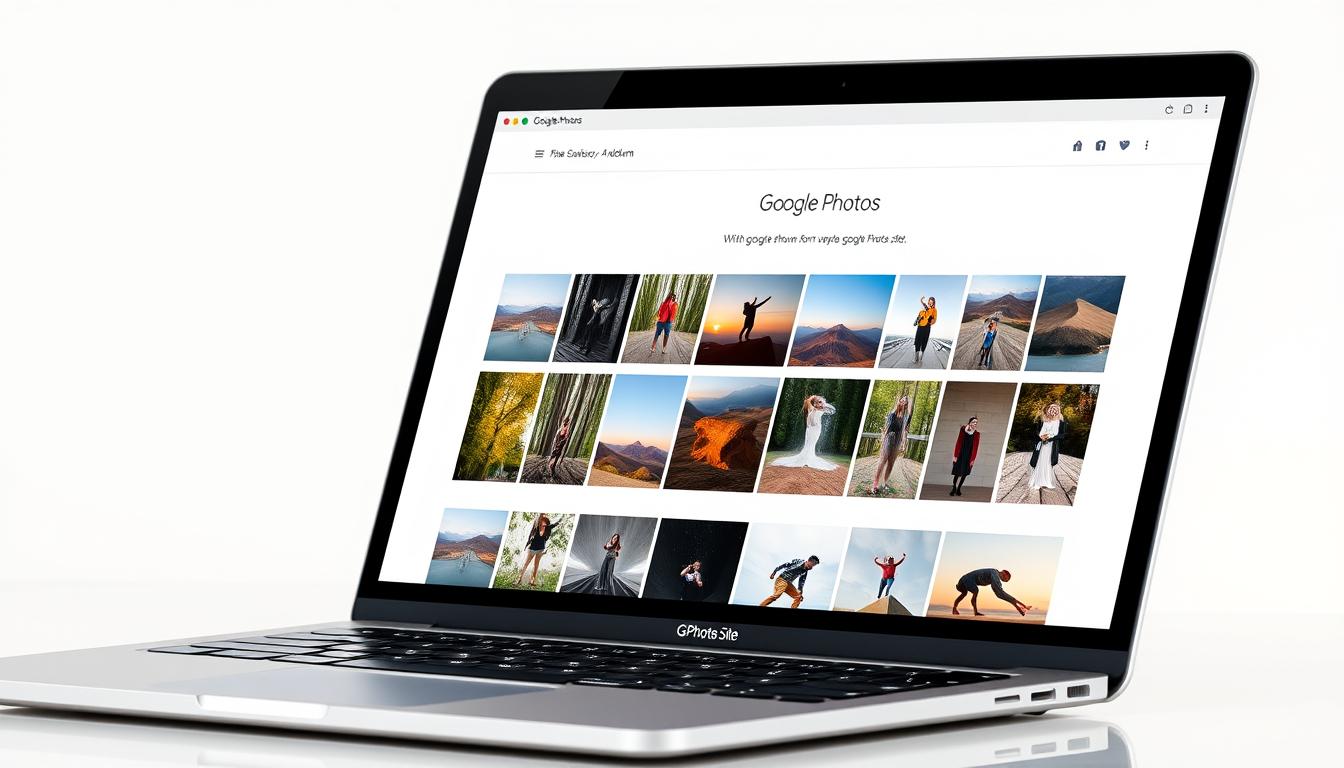
Ensuring Optimal Performance
Creating a Google Photos gallery site needs to be fast and smooth. This ensures your visitors have a great time exploring your photos. You can use the Google Photos embed feature or MyPhotos.Site to make it happen. Here are some tips to make your site load quickly and look good on all devices.
Tips for Faster Loading Times
Fast loading is key for Google Photos gallery sites. Here are some tips to help:
- Optimize your image files: Make sure your photos are compressed but still look great. This reduces their size and speeds up loading.
- Leverage caching: Use browser caching to store images and other static files. This makes your site load faster on repeat visits.
- Minimize HTTP requests: Cut down on external resources like scripts and stylesheets. Fewer requests mean faster loading.
Optimizing for Mobile and Desktop Views
Today, your site needs to work well on all devices. Here's how to make it happen:
- Responsive design: Make sure your site looks good on all screen sizes. This means it works well on phones, tablets, and computers.
- Mobile-friendly navigation: Make your site easy to navigate on phones. Use big buttons and a simple layout.
- Image optimization: Size your photos right for both phones and computers. Avoid blurry or stretched images.
Follow these tips to make your Google Photos gallery site fast and beautiful. MyPhotos.Site has these best practices built-in, making it easy to create a top-notch site.
Conclusion
In this article, we've looked at how to turn your Google Photos albums into beautiful webpages. With MyPhotos.Site, sharing your favorite memories is easy. Just a few clicks and you can share with friends, family, and the world.
Recap of Conversion Steps
Organizing your Google Photos albums and turning them into webpages is simple. MyPhotos.Site makes it easy, so you can focus on how to show off your photos online.
Final Thoughts on Using MyPhotos.Site for Better Results
MyPhotos.Site is great for anyone who loves photography. It's affordable and easy to use. By making your Google Photos albums into webpages, you can show off your work in a new way. Use MyPhotos.Site to make your photos shine and connect with your audience.
FAQ
What is the process for converting a Google Photos album into a webpage?
To turn a Google Photos album into a webpage, first, create and organize your album. Then, set the privacy settings. Finally, embed the album into a basic webpage using the embed codes provided. But, this method has its limits when it comes to customization and design.
What are the challenges of using Google Photos' native embedding options?
Using Google Photos' native embedding options has its downsides. You can't customize much, and there might be issues with how the album looks on a webpage. This can make it hard to create a smooth and attractive photo gallery.
How can MyPhotos.Site help make the process of creating a webpage from a Google Photos album easier?
MyPhotos.Site makes turning Google Photos albums into webpages easy. It has a simple three-step process. Just log in, pick your photos, and share the URL. It's a quick way to make your photos look professional online.
What customization options are available with MyPhotos.Site?
MyPhotos.Site lets you customize your gallery a lot. You can add descriptions, change layouts, and add more media. These features help make your gallery more engaging and personal for your viewers.
How does MyPhotos.Site ensure optimal performance for the photo gallery webpage?
MyPhotos.Site works hard to make your gallery load fast and look great on any device. They give tips for faster loading and ensure your gallery works well on both phones and computers. This makes your photo gallery look amazing and work smoothly for everyone.
Subscribe to our newsletter
Get our latest posts straight to your inbox.
Share your photography with the world today
Get a beautiful website to present your work.